Utilities
Introduction
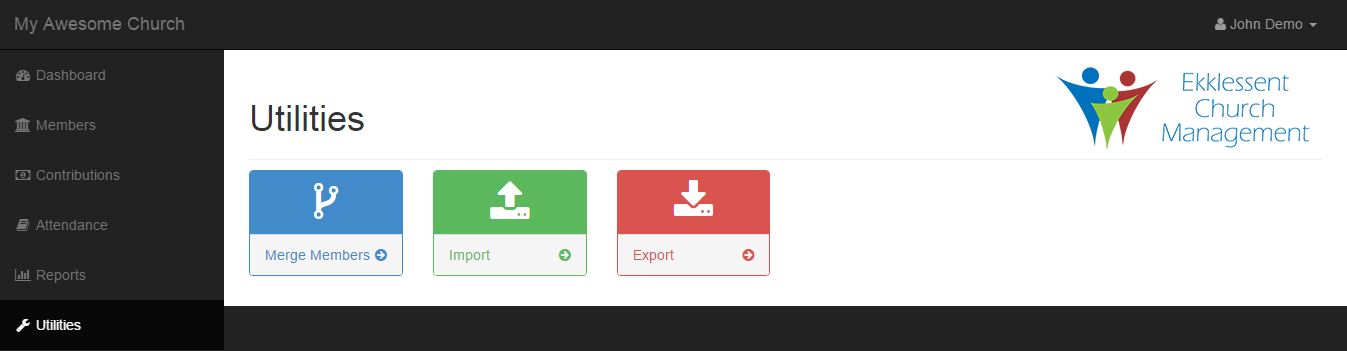
The utilities section is where you will find helpful utilities to manage your data in Ekklessent Church Management.
Merge Members
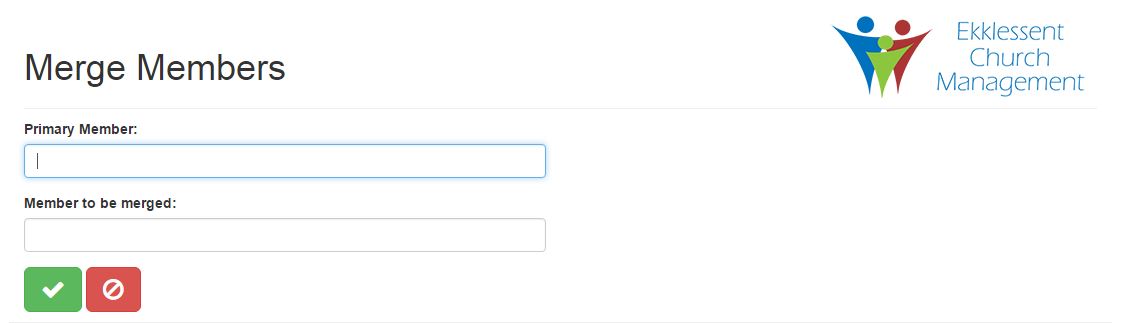
You can access the merge members page by clicking on the large blue button labeled merge members. This is where you can merge two different members into one.
This is helpful in the event that two different members are recorded in the application when there should only be one. An example of this is when a member with a common name changes their address, but you didn't realize it was an existing member. Instead, you created a new member in the application. Once the error is realized, this process will allow you to re-assign all the contributions of the duplicate member account to the original member account. Then, it will remove the duplicate account. This way, you don't have to manually remove and re-add all the contributions.
The first box is the primary member. This is the member that you want to retain and have the contributions of the duplicate member assigned to. The second box is the member to be merged. Just start typing the names of the members to be merged and select the correct member from the drop down list. Once the process is complete, this member (the member to be merged) will be deleted. Please note that the member merge operation cannot be undone.
Once you have chosen the two members, click the green check box to confirm. Or, to cancel, click the red cancel button.
Import
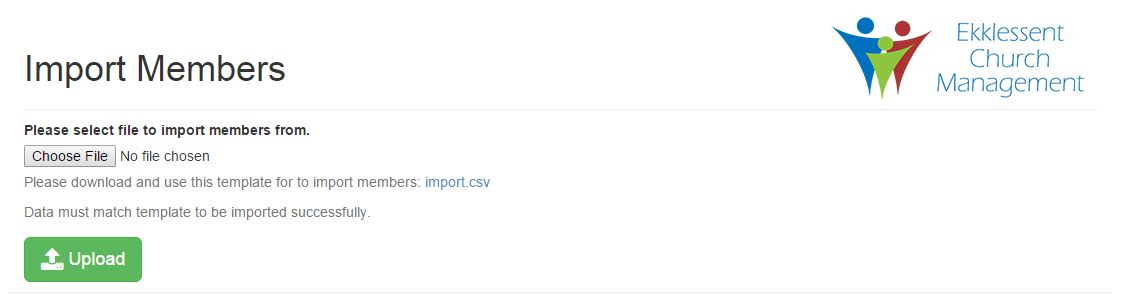
You can access the import members page by clicking on the large green button labeled import members. This is where you can import your members from a comma seperated value (csv) file instead of entering them in one at a time.
You can download the template to use from the import.csv link on the page. Just add the rest of your members like the example in the template. This is easiest done with a spreadsheet program like Microsoft Excel, but you can even use a simple text editor like notepad in windows. Just make sure to save the file as a .csv file.
Once you have your populated .csv file, click the choose file button on the page and select the file. Then click the green upload button. Once it has finished importing the members, you can find them on the members page.
Export
To export your date, all you have to due is click on the large red export button. Once you do, you will be able to save a file that includes all of your data from Ekklessent Church Management in json format. This is a common, and easily parsible format for data. If you are to ever switch to a different service, and they offer custom import of data, their development team will hopefully be able to parse this information.
You can also export this information if you would like to have a backup copy of your data. However, at this time, there is currently no way to re-import the data into Ekklessent Church Management.