Contributions
Introduction
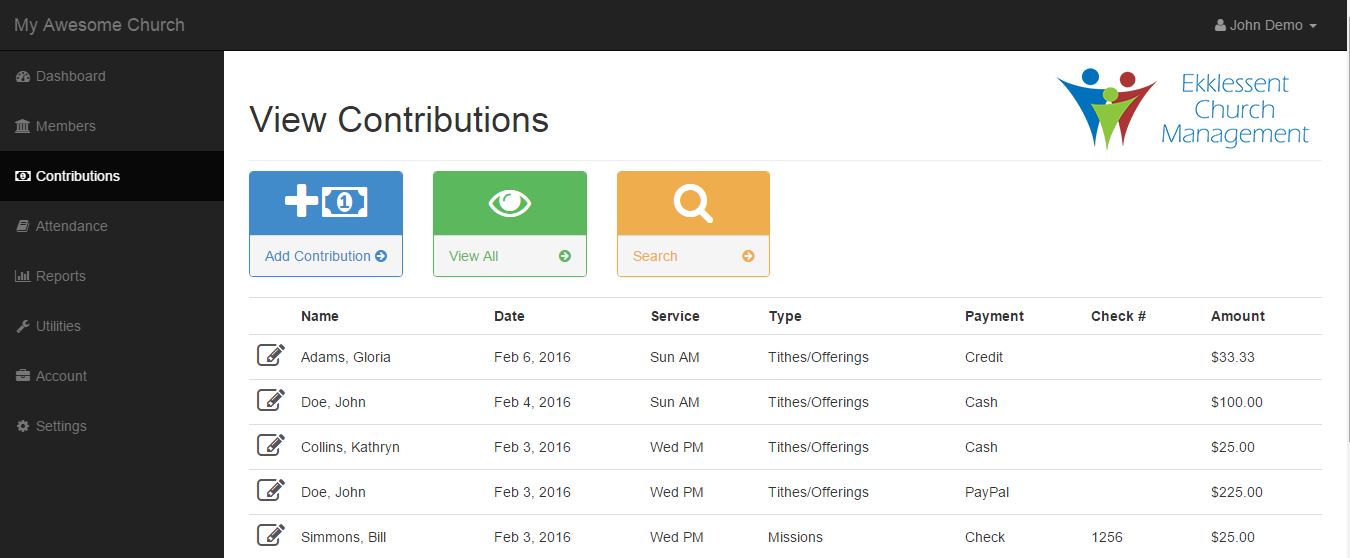
This is where you will add, edit, and view the contributions made by members.
When you first enter this section, you will be presented with a list of all your contributions, starting with the newest. The pencil icon on the left will allow you to edit or delete that particular contribution.
Add Contribution
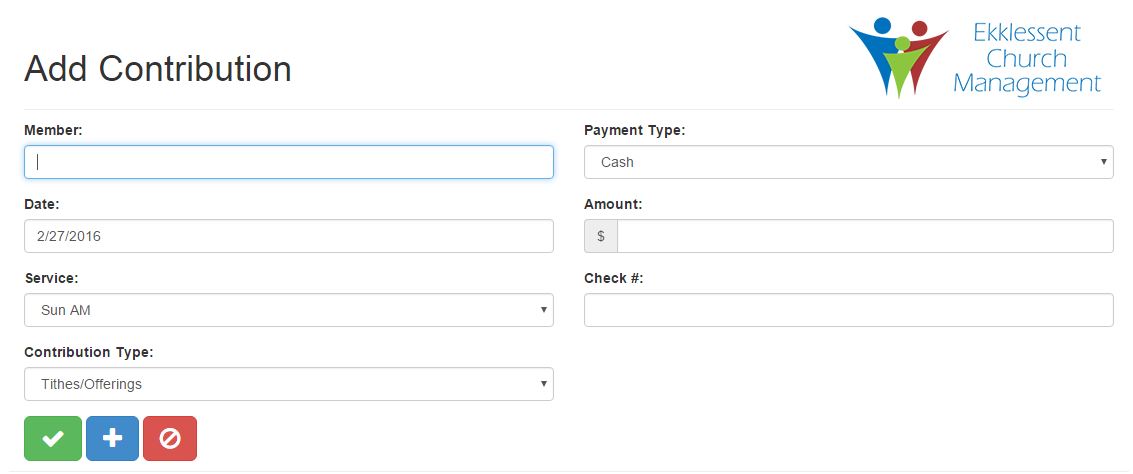
You can access the add contribution page by clicking on the blue Add Contribution button in the action bar.
To select a member for the contribution, just begin typing their name. A drop down list that matches what you are typing will appear, and you can select the correct member. Please note that each contribution requires a member to be assigned in order to save it. If the member you would like to select has not been added from the Add Member page, you must do so before recording the contribution.
It is recommended to create an member by the name of "Anonymous Giver" to record anonymous giving (loose cash for example) that is not associated with a particular member. It is also recommended to create a service type by the name of "other" or something similar to record contributions that are received outside of normal services (through the mail for example).
The service selection and the contribution types are configured on the settings page.
Edit Contribution
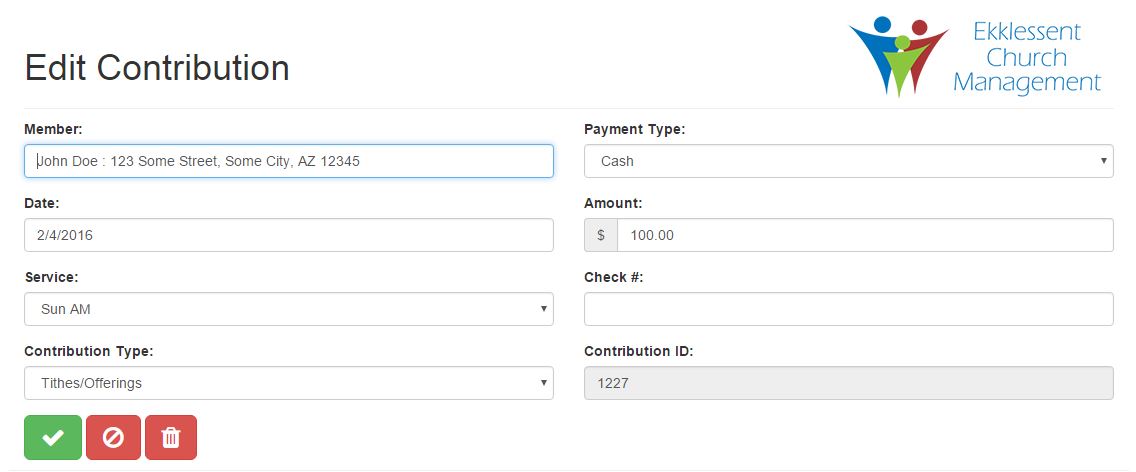
Access the Edit Contribution page by clicking the pencil icon next to the contribution on View All page. Note that the service selection and the contribution types are configured on the settings page. After you have made the necessary changes, confirm your changes with the green check. Or, you can cancel your changes with the red cancel button, or delete the contribution all together with the red trash button. If you choose to delete the contribution, it cannot be undone.
View All
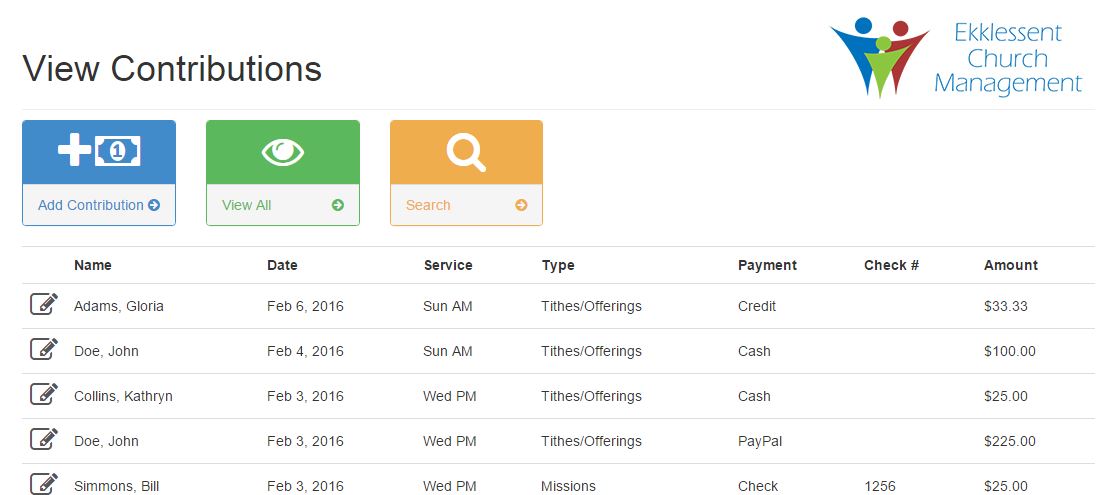
The View All page is accessed by pressing the green view all button in the action bar. It is also the default page of the contribution section. This is where you will see a list of all contributions, starting with the newest first.
Search
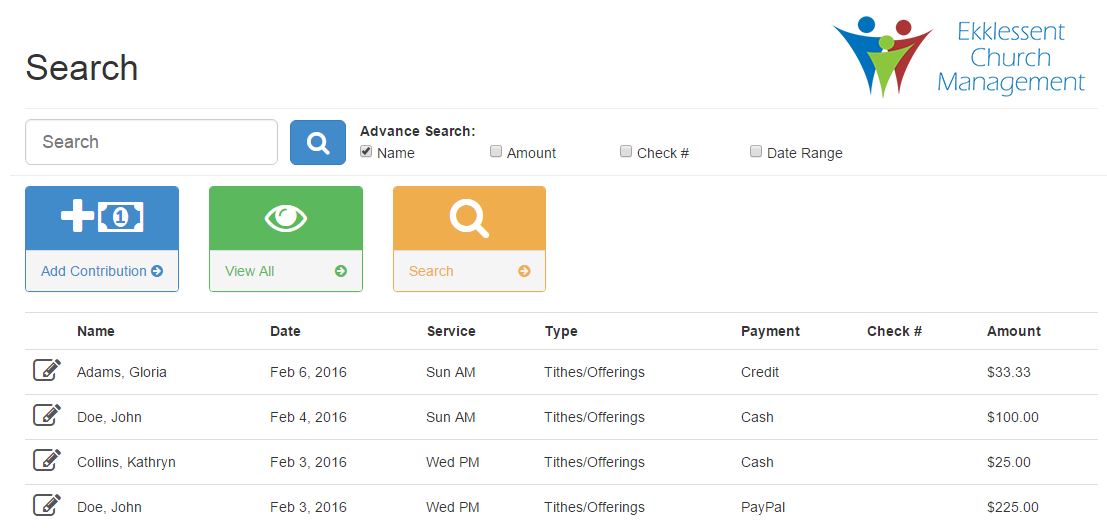
The search contributions page can be accessed by clicking on the yellow search button in the action bar. As you type in the search box in the action area of the page, the content area of the page will automatically update with contributions which match the search term. You will also notice a few options in the action area, under the search field. Use them to change how your search term is matched against your contributions.
- Name - If this is checked, the first and last name of the member who contributed will be matched with your search term.
- Amount- If this is checked, the amount will be checked against your search term.
- Check # - If this is checked, the check # of a contribution will be matched with your search term.
- Date Range - If this is checked, you will have the option to narrow down your search to within a specific date range.