Members
Introduction
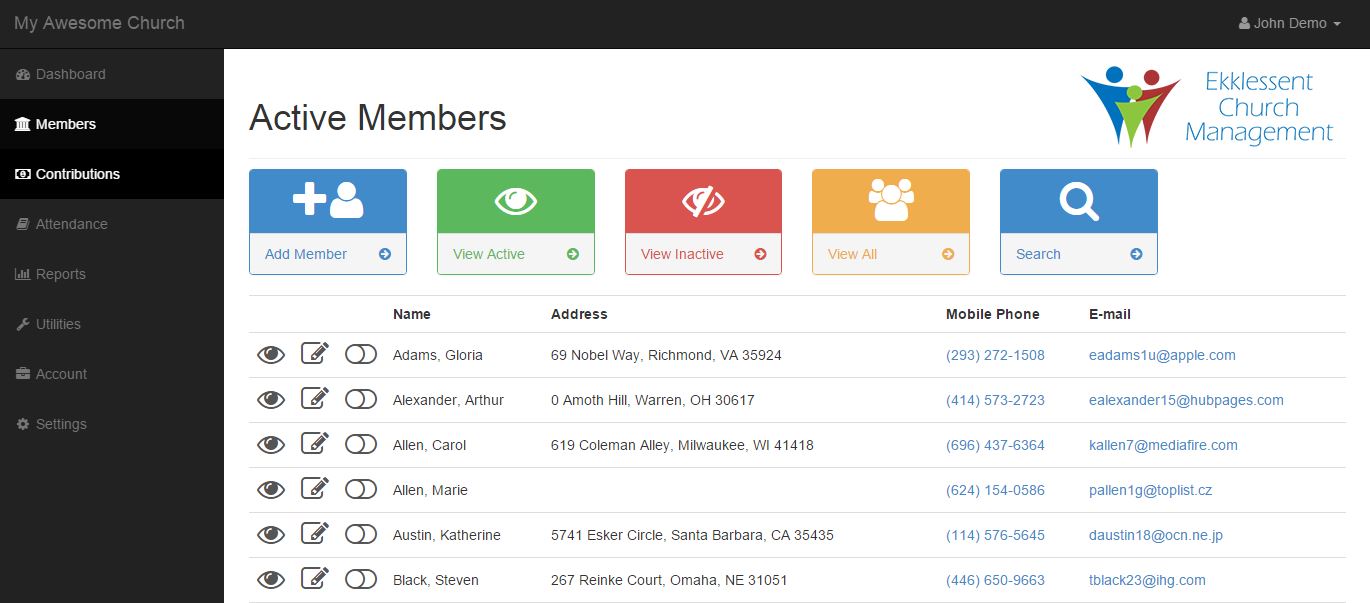
This is where you will add, view, and edit the members of your church.
When you first enter this section, you will be presented with a list of all your active members, with quick access to their name, address, mobile phone number, and email. If you are on a mobile device, you just have to press their phone or email address to easily give them a call or send them an email.
You will notice three small icons next to each users name. The eye icon will take you to the View Member page, and is used to view detailed information about your member. The pencil icon will take you to the Edit Member page. Finally, the toggle switch will set a member to either active or inactive. To learn more on why you would want to activate or deactivate a user, see the Deleting Members section below.
Add Member
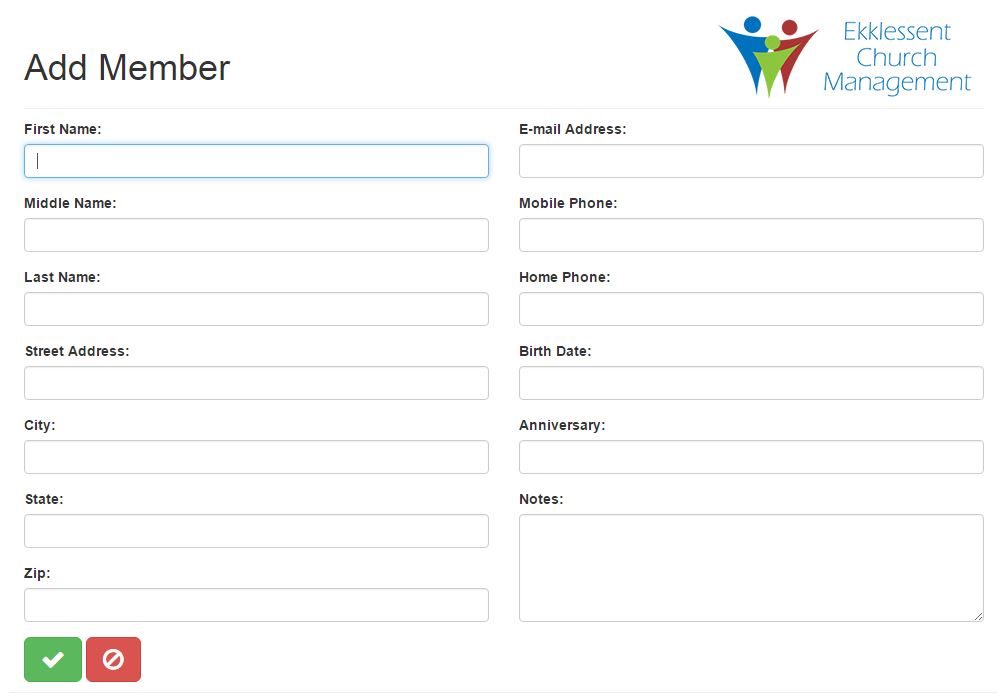
Access the Add Member page by clicking the blue Add Member button in the action bar. This is where you will add new members to your church. Note that the first and last name are the only fields required.
View Member
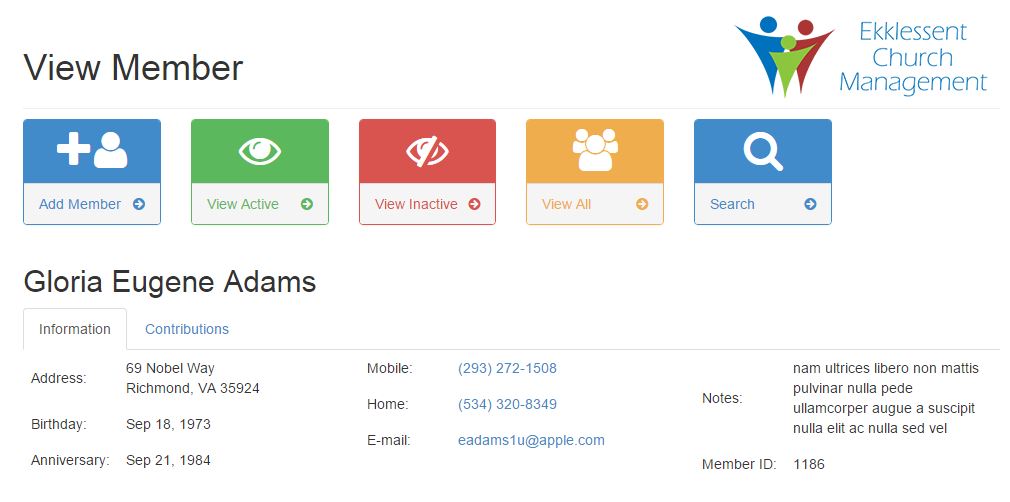
You can access the View Member page by clicking on the eye icon next to the members name in the View Active, View Inactive, or the View All member lists. Here you will find detailed information on your member. There is also a contributions tab, which will show all contributions from that member.
Edit Member
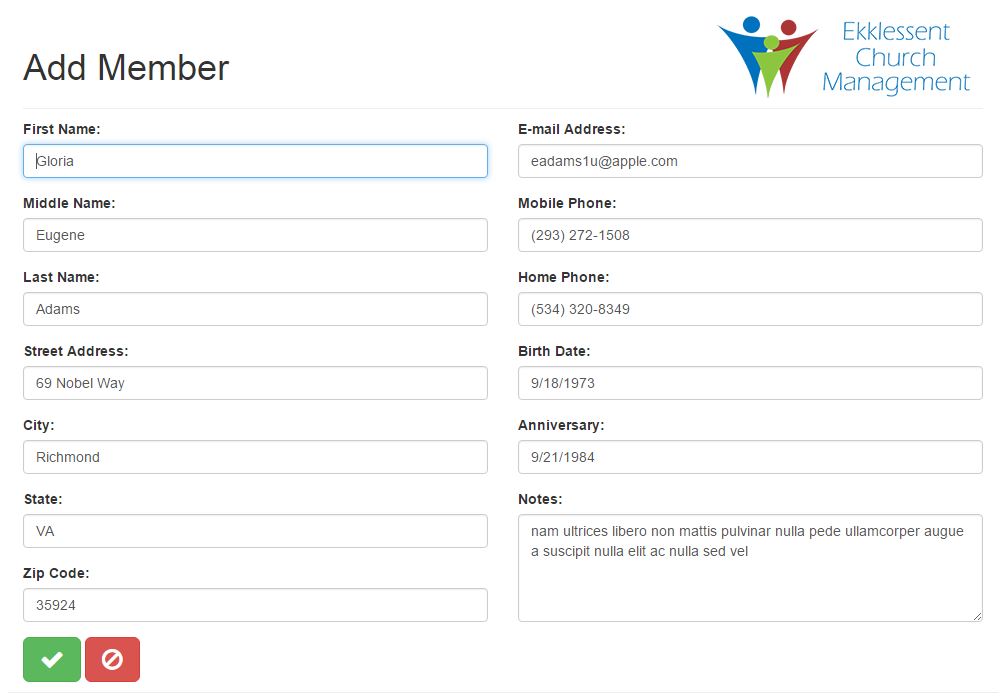
Access the Edit Member page by clicking the pencil icon next to the members name in the View Active, View Inactive, or the View All member lists. You can update any information about your member here. You can safely change any of this information without affecting what contributions are associated with this user. You may also notice that sometimes a delete button will be available. To learn more about deleting members, see below in the deleting members section.
View Active
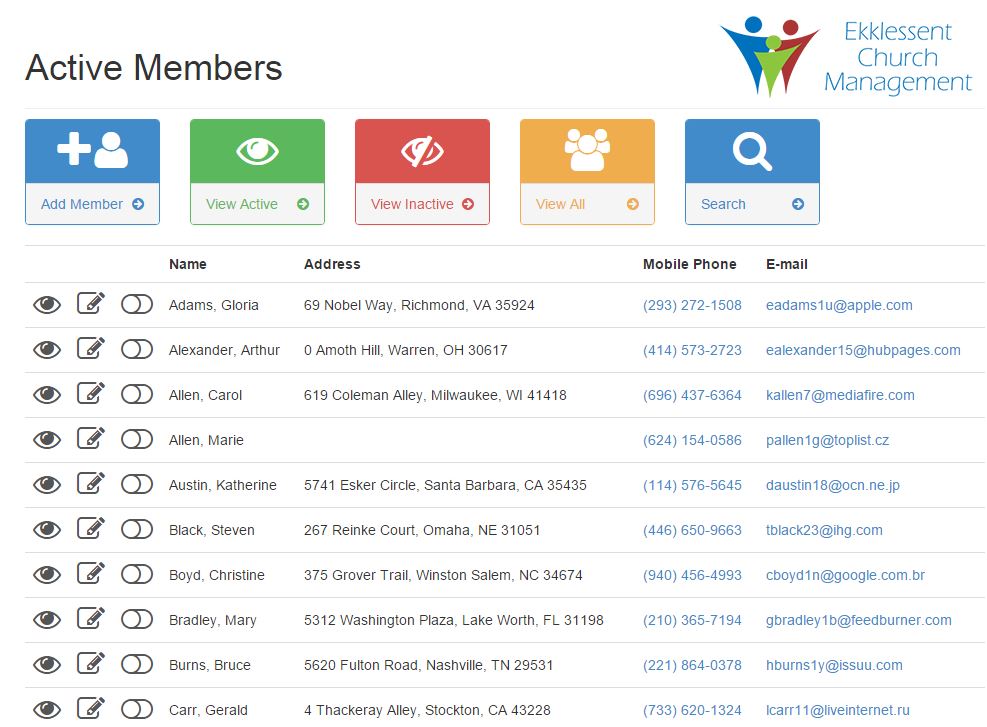
The View Active page is where you can view all of your active members. It is also the default page of the members section of the application. It can be accessed by clicking on the green View Active button in the action bar
View Inactive
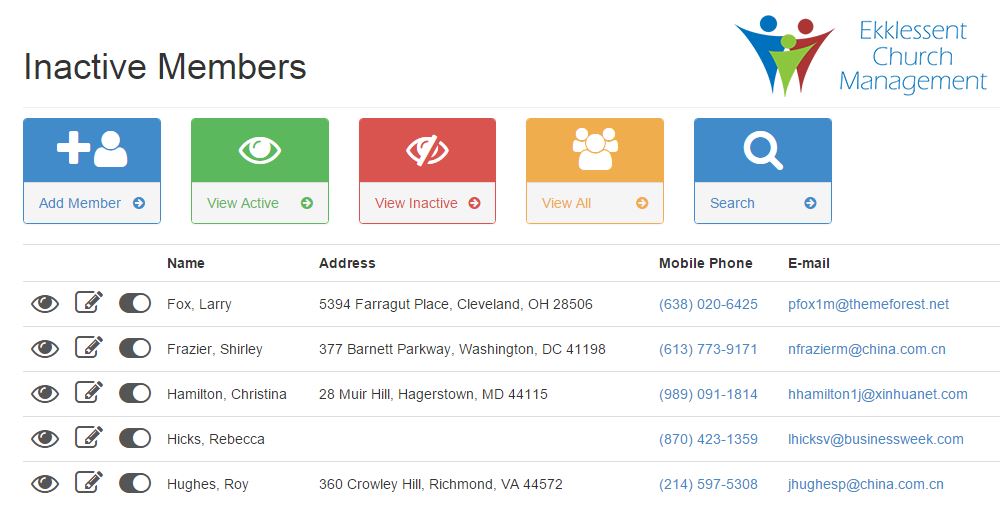
The View Inactive page is where you can view all of your inactive members. It can be accessed by clicking on the red View Inactive button in the action bar
View All
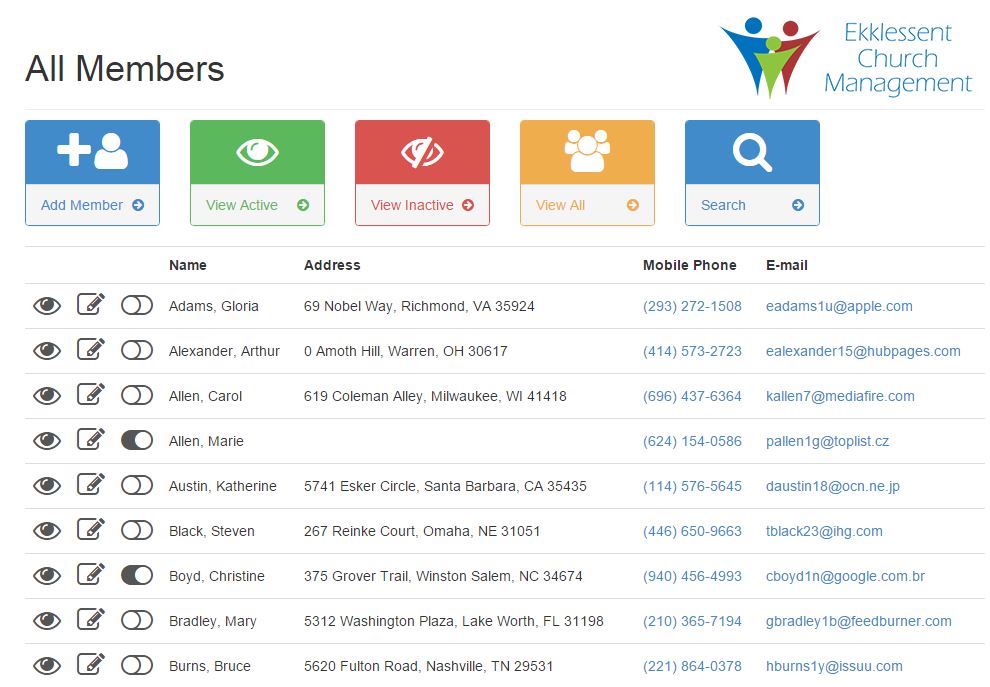
The View All page is where you can view all of your members, regardless of their active status. It can be accessed by clicking on the yellow View All button in the action bar. You can determine which members are active or inactive by looking at the position of the "Toggle Active" switch. You an also easily change their active status by click this switch.
Search
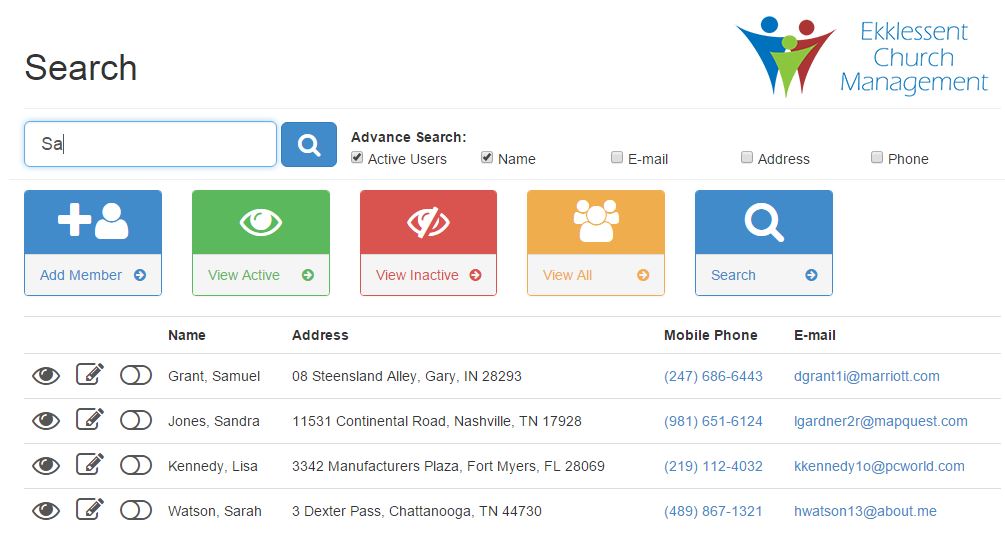
This page is where you can easily search for a particular member. As you type in the search box in the action area of the page, the content area of the page will automatically update with members who match the search term. You will also notice a few options in the action area, under the search field. Use them to change how your search term is matched against your members.
- Active Users - If this is checked, then only active users will be returned in the results.
- Name - If this is checked, the first and last name will be matched with your search term.
- Email - If this is checked, the email address of members will be matched with your search term.
- Address - If this is checked, the address of members will be matched with your search term.
- Phone - If this is checked, the phone numbers of members will be matched with your search term.
Deleting Members
You may notice that you won't always see the option to delete a member in the Edit Member page. This is because in Ekklessent Church Management, every contribution is explicitly linked to a member. If a member who has contributions recorded is deleted, then the contributions would also have to removed. In this case, your contributions recorded in the application would no longer be accurate and this would effect all history and reporting that includes contributions.
In order to keep this type of situation from occurring, you may only delete a member from the application if the member does not have any recorded contributions. However, you may toggle the members status to inactive. This will stop the member from showing in pages and reports that only show active members.
If you must delete the member, the member's contributions will either have to be assigned to another member, or be deleted entirely.