Settings
Introduction
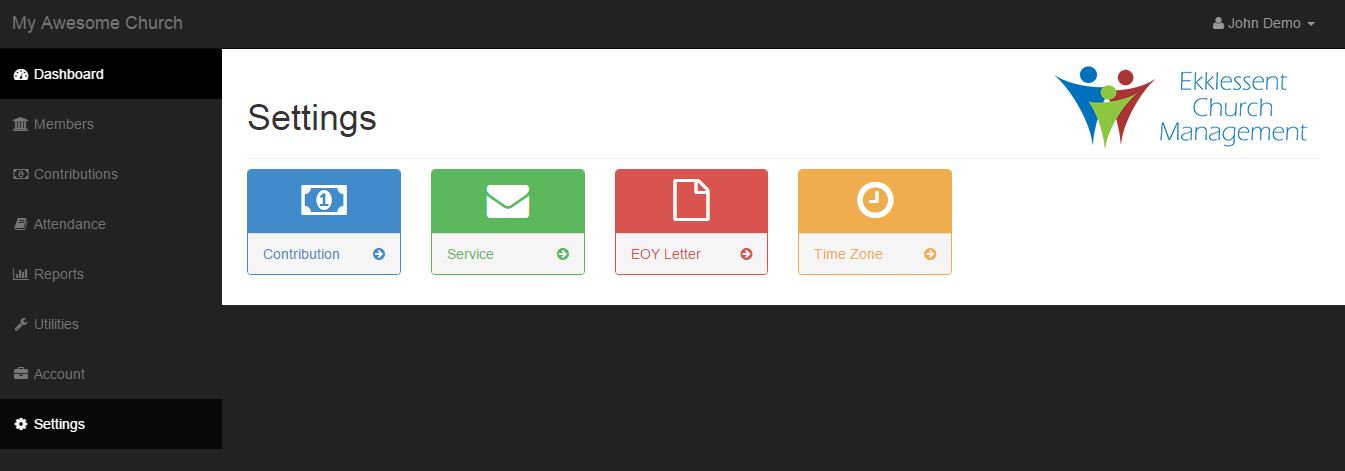
The settings section is the place where you will configure and update settings used throughout Ekklessent Church Management.
Contribution
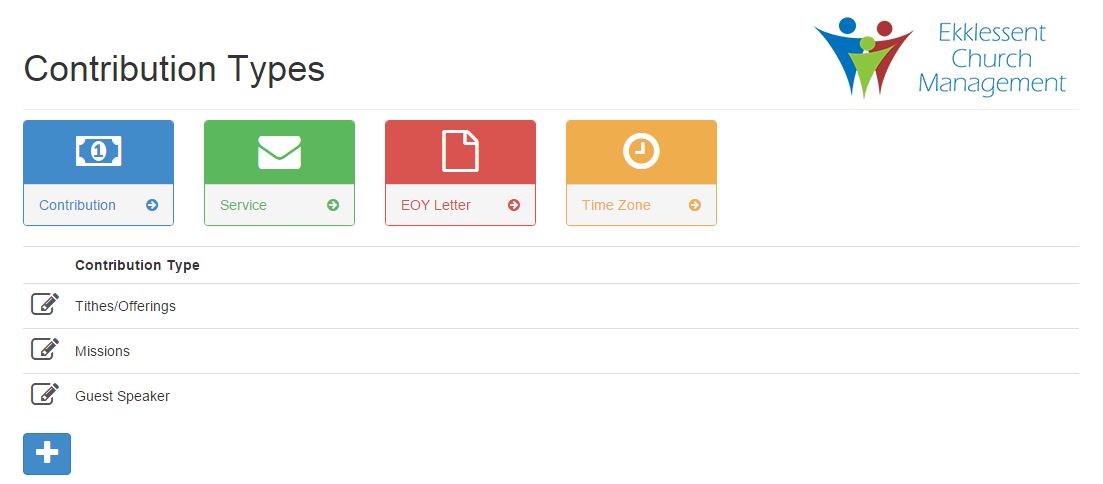
The contribution types setting page can be accessed by clicking the large blue button labeled contribution. On this page, you will see all currently defined contribution types and you can define/create a new contribution type by clicking the blue plus button. You can also click on the pencil icon next to each type to edit that particular contribution type.
Add Contribution Type
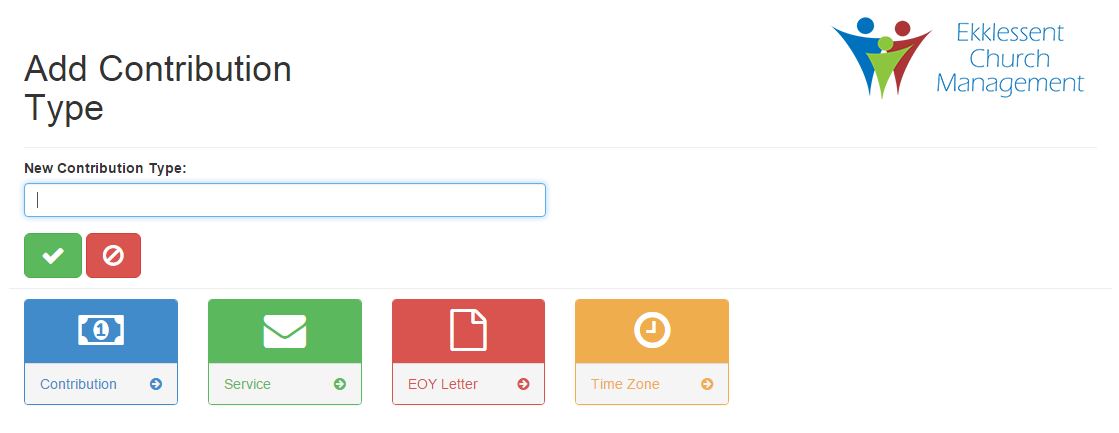
Once you click on the blue plus button, you will have the opportunity to create a new contribution type. Simply type the name of your new contribution type and hit the green check button. You can cancel by clicking the red cancel button.
Edit Contribution Type
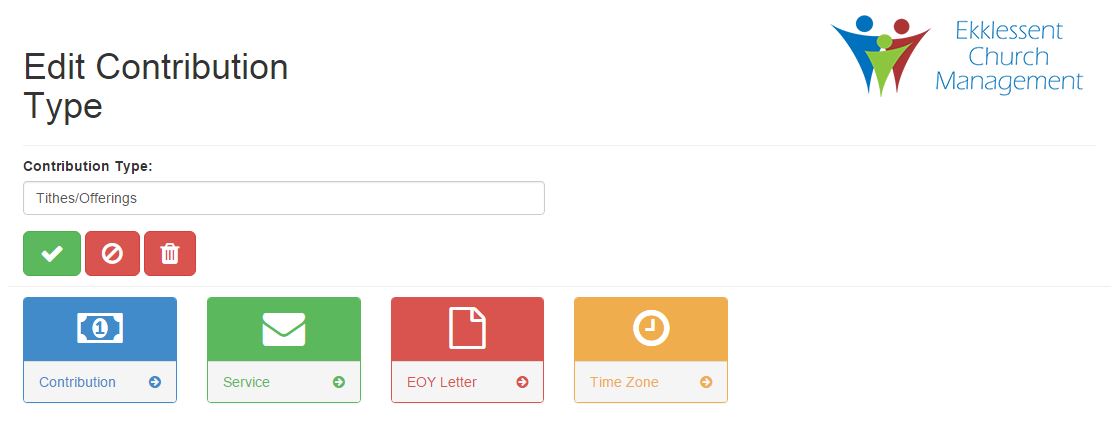
You can access the edit contribution type page by clicking the pencil icon next to a contribution type. Once you modify the name of your contribution type, hit the green check button. Or, you can cancel by clicking the red cancel button. You can also delete the contribution type by clicking the red trash can button. Note, if the contribution type is in use, you will be unable to delete it.
Service
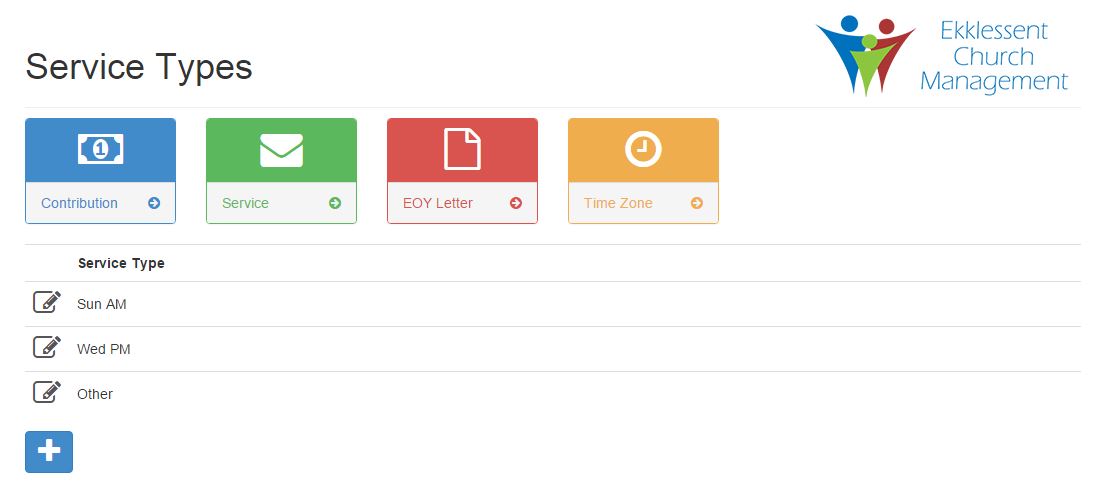
The service types setting page can be accessed by clicking the large green button labeled service. On this page, you will see all currently defined service types and you can define/create a new service type by clicking the blue plus button. You can also click on the pencil icon next to each type to edit that particular service type.
Add Service Type
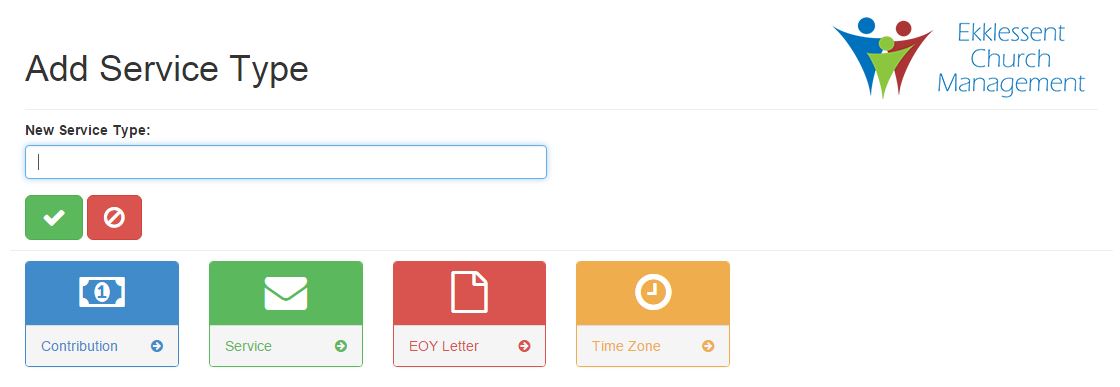
Once you click on the blue plus button, you will have the opportunity to create a new service type. Simply type the name of your new service type and hit the green check button. You can cancel by clicking the red cancel button.
Edit Service Type
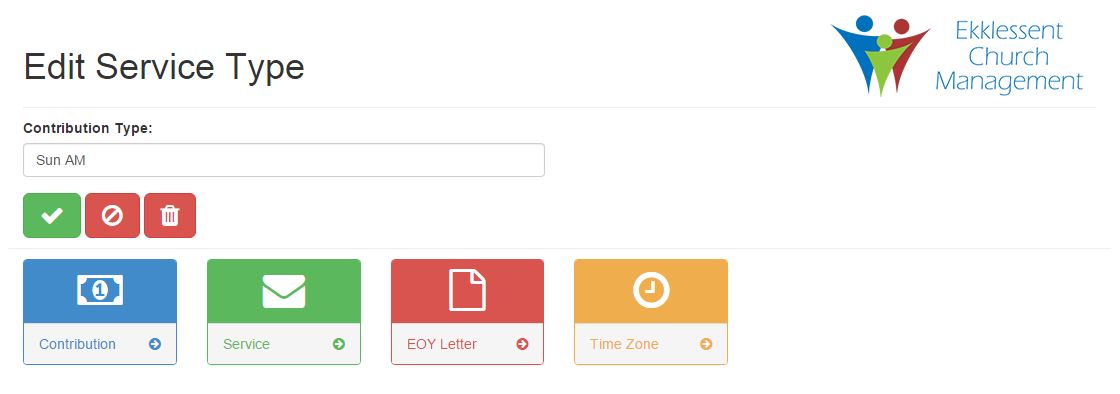
You can access the edit service type page by clicking the pencil icon next to a service type. Once you modify the name of your service type, hit the green check button. Or, you can cancel by clicking the red cancel button. You can also delete the service type by clicking the red trash can button. Note, if the service type is in use, you will be unable to delete it.
EOY Letter
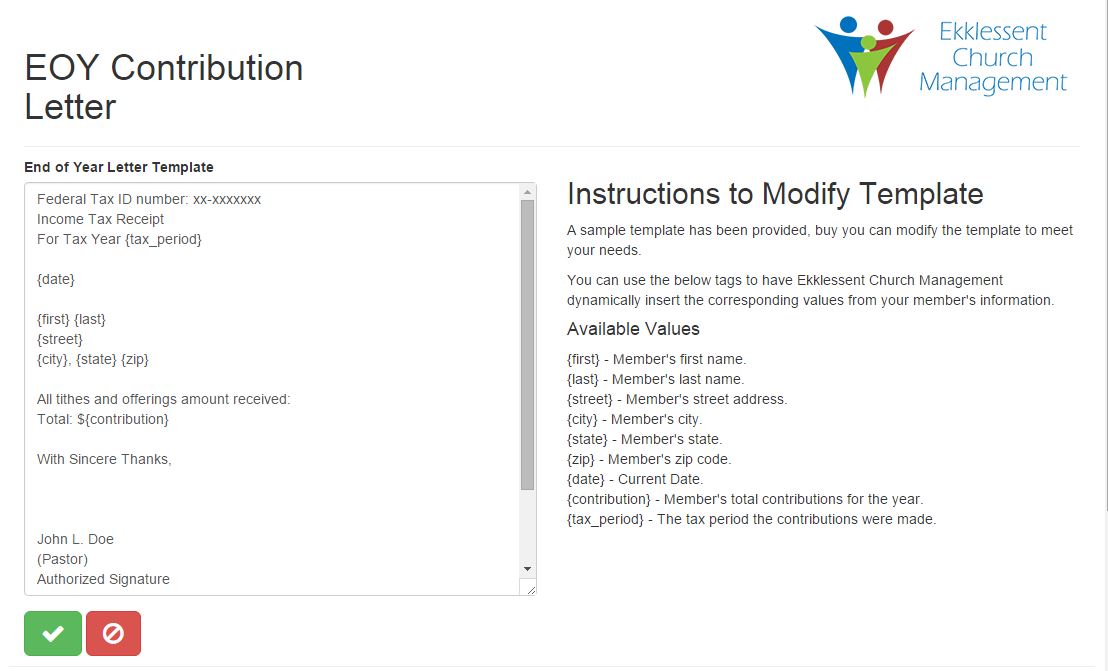
You can access the end of year template page by clicking the red EOY letter button. This is the template for the letter that is generated on the End of Year Reports page. A starter template has been provided, but you can modify the letter in any way you see fit. The tags (dynamic values surrounded by curly braces) will be automatically replaced with the correct values by Ekklessent Church Management when the letters are generated.
Once you have made your changes, click the green check button to save them, or click the red cancel button to cancel your changes.
Available tags:
- {first} - Member's first name.
- {last} - Member's last name.
- {street} - Member's street address.
- {city} - Member's city.
- {state} - Member's state.
- {zip} - Member's zip code.
- {date} - Current Date.
- {contribution} - Member's total contributions for the year.
- {tax_period} - The tax period the contributions were made.
Time Zone
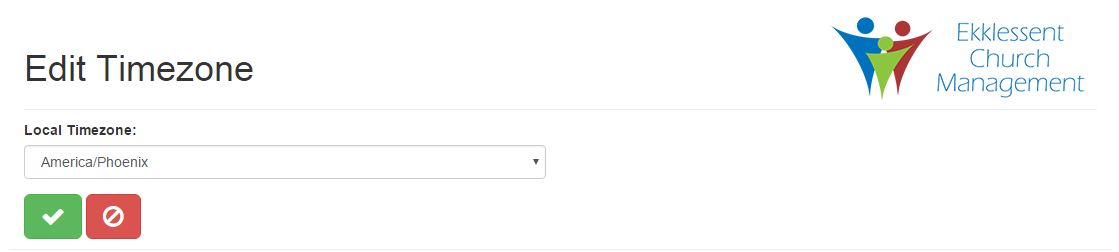
You can access the end of year template page by clicking the yellow timezone button. This is where you will set your local timezone by choosing it from the dropdown list. Once you have made your changes, click the green check button to save them, or click the red cancel button to cancel your changes.