Attendance
Introduction
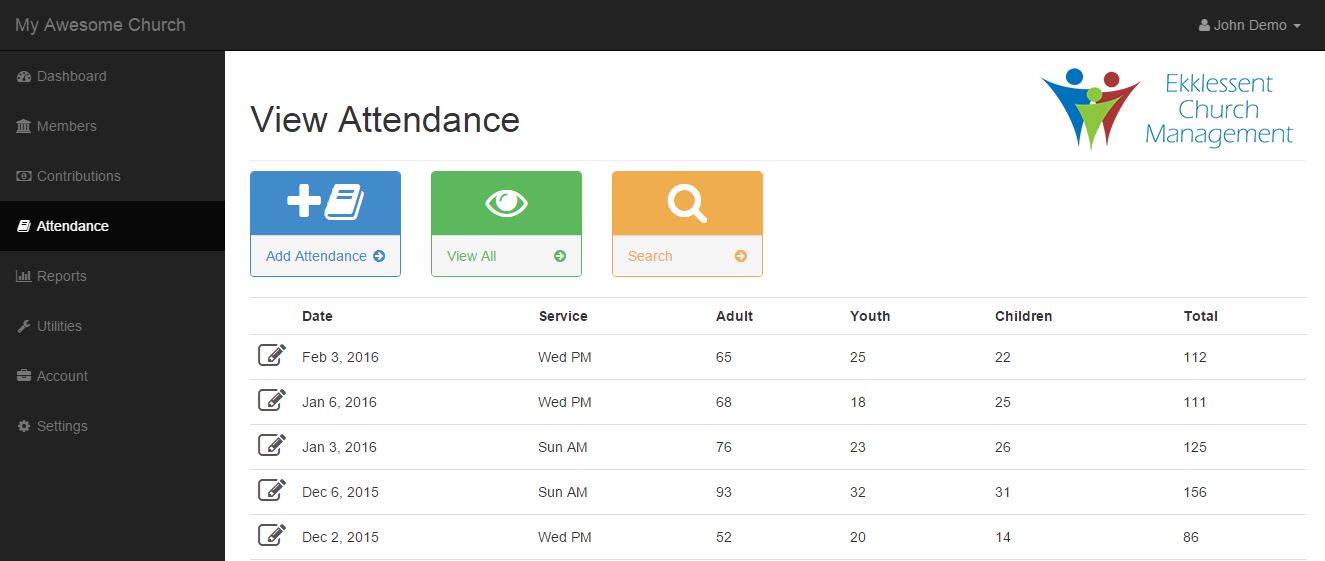
This is where you will add, edit, and view the attendance records.
When you first enter this section, you will be presented with a list of all your attendance records, starting with the newest. The pencil icon on the left will allow you to edit or delete that particular record.
Add Attendance
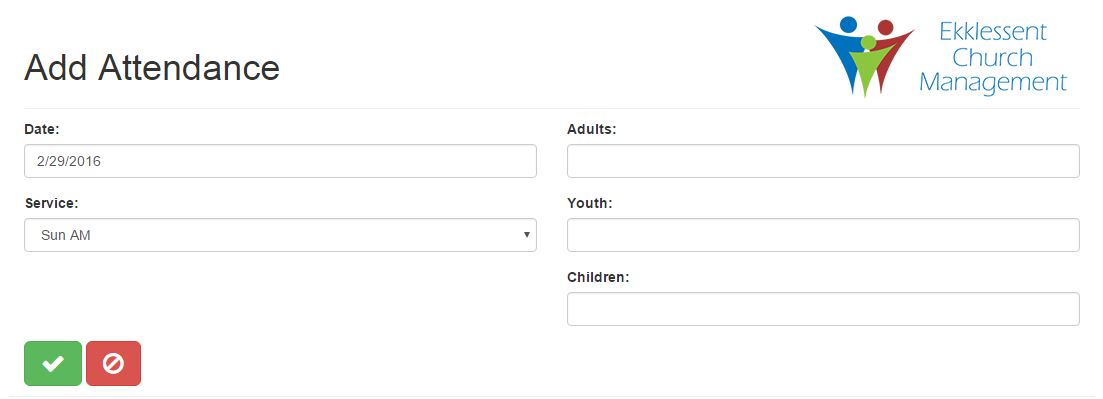
You can access the add attendance record page by clicking the blue add attendance in the action bar. Click the green check button to save the record, or the red cancel button to cancel adding the record.
The service type dropdown options can be managed on the Settings->Service page.
Edit Attendance
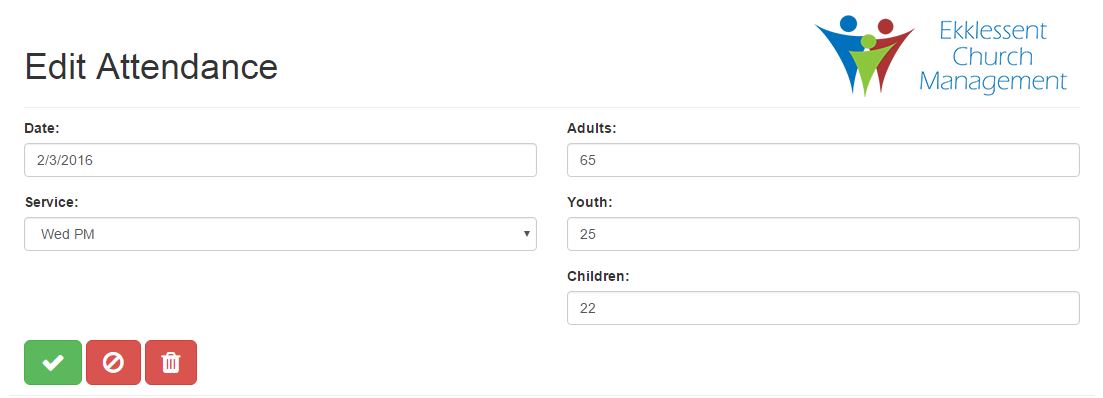
You can access the edit attendance page by clicking on the pencil icon next to a particular record. Make any necessarry changes and click the green check button to save them. You can click the red cancel button to cancel any changes. Or, you can click the red delete button to delete the particular record. This action cannot be undone.
View All
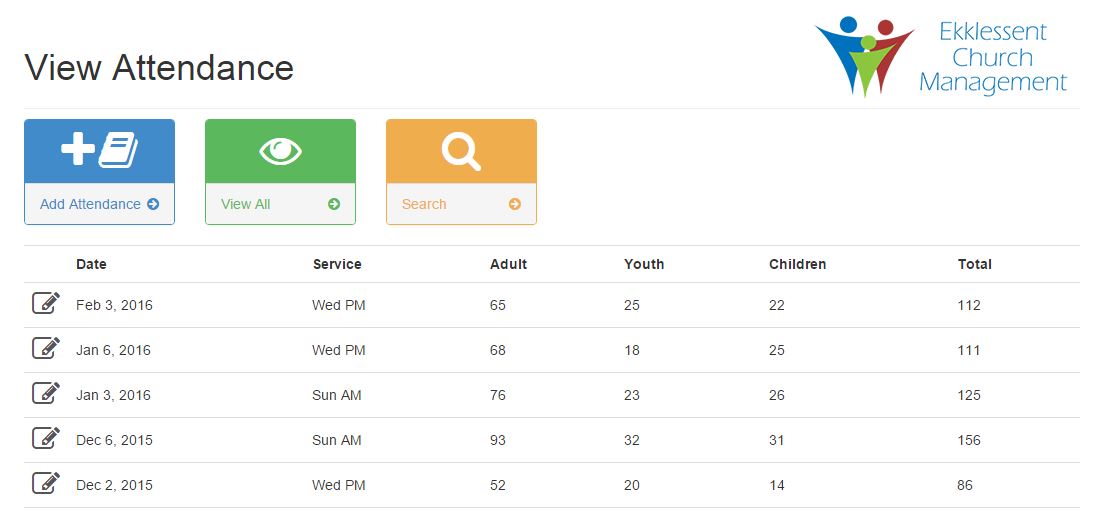
The View All page is accessed by pressing the green view all button in the action bar. It is also the default page of the attendance section. This is where you will see a list of all attendance records, starting with the newest first.
Search

The search attendance records page can be accessed by clicking on the yellow search button in the action bar. You can search for records between the date range selected. If you want to search a single date, use the same date for the start and end date.